|
:: APPL Software Installation Instructions ::
APPL Software: Introduction and Purpose
Dr. Evans has created a Maple package that will allow students to further incorporate Maple
into their statistics studies. The following procedure will allow you to download and install
the package, the accompanying help file, and an example worksheet that will be used to check
your installation. If you have not yet taken statistics, it is not necessary that you understand
the procedures of the files you install, or the outputs of the worksheet at this point; these are
things that you will learn in the class.
A Printer-friendly version of these instructions can be downloaded here:
APPLinstructions.pdf
For more information on the package and its capabilities, please contact Dr. Diane Evans at:
Diane.Evans@rose-hulman.edu

APPL Installation procedure under Windows 98 or XP:
Please begin with step one.
Downloading APPL.txt

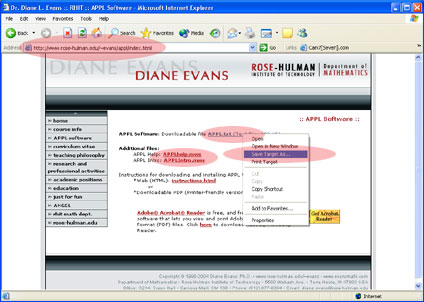
Use this figure for steps 1-3
- Click on this link:
http://www.rose-hulman.edu/~evans/appl/
(a new browser window will appear).
- Right-click APPL.txt.
- Select Save Target As...
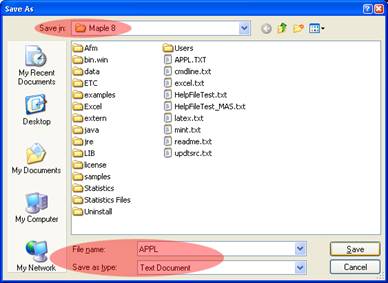
Use this figure for steps 4-7
- Browse to C:\Program Files\Maple X\, where X is the version number of Maple you are using.
- Type APPL in the File Name: field.
- Select Text File (*.txt) in the Save as type: field.
- Click Save.
Downloading APPLhelp.mws

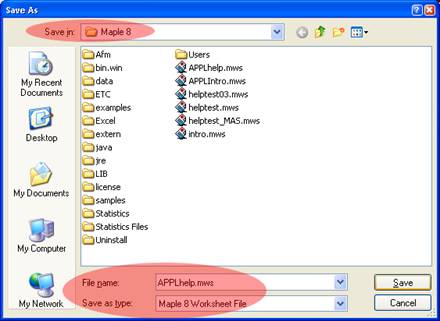
Use this figure for steps 8-11
- Right-click APPLhelp.mws.
- Select Save Target As...
- Browse to C:\Program Files\Maple X\, where X is the version number of Maple you are using.
- Click Save.
Downloading APPLIntro.mws

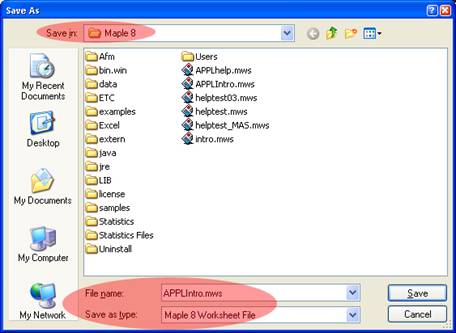
Use this figure for steps 12-15
- Right-click APPLIntro.mws.
- Select Save Target As...
- Browse to C:\Program Files\Maple X\, where X is the version number of Maple you are using.
- Click Save.
Loading the APPL.txt file for use in Maple

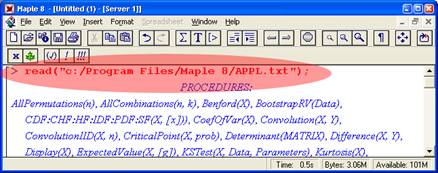
Use this figure for steps 16-19
- Open Maple X, where X is the version number of Maple you are using.
- Maximize the window.
- Create a new Maple worksheet.
- Type read("c:/Program Files/Maple X/APPL.txt"); on the first line and hit enter.
Installing the APPLhelp.mws help file.

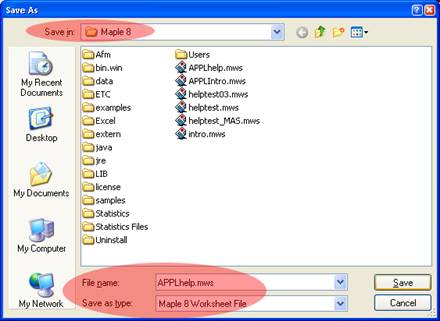
Use this figure for steps 20-25
- Click File->Open (from Maple's main menu bar).
- Browse to C:\Program Files\Maple X\, where X is the version number of Maple you are using.
- Select Maple Worksheet from the files of type: drop-down menu.
- Click APPLhelp.mws.
- Click OK to open the help text file.
- If prompted, select Maple Text under Text Format and click OK; otherwise continue with the next step.
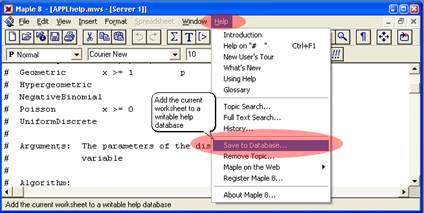
Use this figure for step 26
- Click Help->Save to database (from Maple's main menu bar).
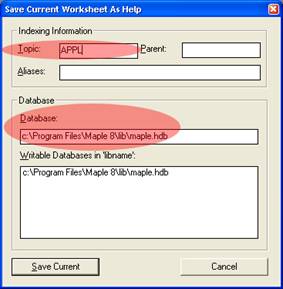
Use this figure for steps 27-29
- Type APPL in the Topic: field.
- In the Database: field, type C:\Program Files\Maple X\lib\maple.hdb, if it is not already listed, where X is the version number of Maple you are using.
- Click Save Current.
Checking the installation of the APPLhelp.mws help file.

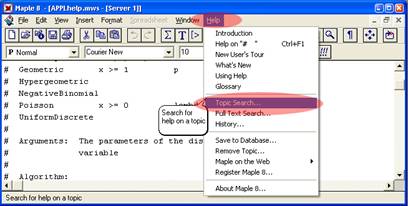
Use this figure for step 30
- Click Help->Topic Search...
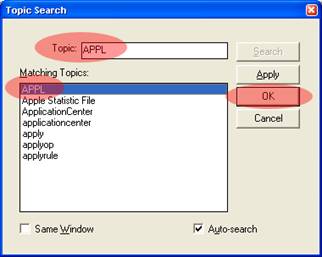
Use this figure for steps 31-33
- Type APPL in the Topic: field.
- Select APPL in the Matching Topics field.
- Click OK to open the APPL help file.
Testing using the APPLIntro.mws worksheet file.

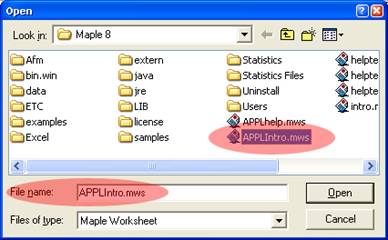
Use this figure for steps 34-37
- Click File->Open... (from Maple's main menu bar).
- Browse to C:\Program Files\Maple X\, where X is the version number of Maple you are using.
- Click APPLIntro.mws.
- Click Open to open the example worksheet for APPL.
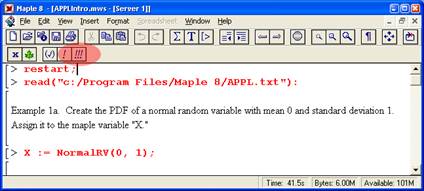
Use this figure for step 38-39
- Scroll to the top of the worksheet. On the second line (the read line), change "8" to the version number of Maple you are currently using.
- To test the installation, click the Execute All button in the Maple toolbar, or from the
Edit menu, choose Execute, and then Worksheet.
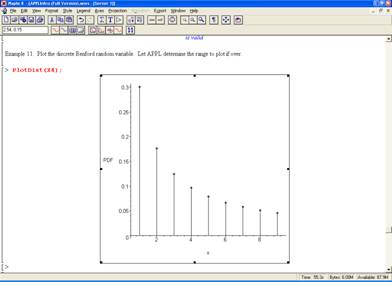
Use this figure for step 40
- Compare your final graph to the one above; if they are the same, you have installed the software correctly.

Documentation of APPL Software Installation by:
Keenan Davis, Ron Dempsey, Tyler Gremore and Tim Poplin
If you have any questions or comments,
send an email to Dr. Evans at
Diane.Evans@rose-hulman.edu

*Downloadable PDF (Printer-friendly version): APPLinstructions.pdf
 Adobe® Acrobat® Reader is free, and freely distributable, software that
lets you view and print Adobe Portable Document Format (PDF) files.
Click
here to download Adobe® Acrobat® Reader.
Adobe® Acrobat® Reader is free, and freely distributable, software that
lets you view and print Adobe Portable Document Format (PDF) files.
Click
here to download Adobe® Acrobat® Reader.
|

