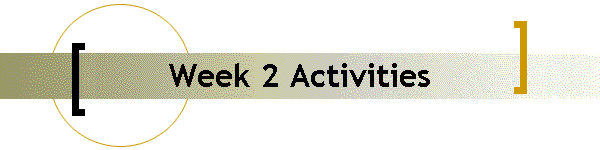| Use a 'parameter' definition for numerical constants that must be changed
between simulation and synthesis, e.g., clock divider max value. Take a look
at ifdef.v to learn a
simple technique to make this happen automatically. |
 | See
comments.v to learn how
to automatically embed comments in your waveform display. |
 | The analog hardware behavior as seen by the digital controller can be
emulated in a stand-alone 'always' block. From the controller's point of view,
you apply a 7-bit value to the analog hardware and you get a 1-bit result
after about 5 microseconds, so the analog hardware can be viewed as a sort of
combinational (memoryless) circuit. You can emulate the analog input voltage
with 7-bit value (declared as 'reg') that can be changed in the 'initial'
block at the beginning of the next conversion cycle. |
 | Use 'wait' to create a delay that depends on a signal. For example, if
your system has a signal called "Done" to indicate that the conversion cycle
has completed, then use 'wait (Done==1)' as a delay in the same way that you
have used a fixed delay such as '#10000'. The major advantage with the 'wait'
technique is that you don't have to pre-calculate how long it will take for
your device-under-test to complete an operation before you apply the next
input stimulus. |
 | Do not rely on the 'Default' waveforms group to properly save your
waveforms list. Instead, right-click and select "New Group" to create your own
waveform group. Use right-click followed by "Reload Group" to recover it if it
does not automatically reload. Apparently there is no "Save Group" option, but
you will be prompted to save the group when you close the 'Analyzer' window. |
Activities:
Refresh your memory about the Week 2
Deliverables and the testbench-related section of the
Design Requirements.
Critical: Read (several times!) the
ECE333 Design Rules document. When you adhere to the design rules, you are
much less likely to spend a lot of time trying to understand why the synthesis
tool does not like your design! It is quite easy to create designs that simulate
successfully, even to the point of producing proper functional behavior, but
that fail to synthesize properly. You may wish to review the Troubleshooting Tips
document at this time to gain an idea of what can go wrong when the design rules
are ignored.
Your goal at the end of Week 2 is to convince yourself and the instructor
that your circuit works correctly in simulation, first at the individual module
level, and then at the overall system level.
Implement the controller as a single module, and implement the datapath as
one or more modules. Create a testbench for each module, and perform functional
verification independently for each module. Produce annotated waveform plots for
each of your modules. Do not proceed with integrating the modules
together until you are convinced that each module works properly on its own!
Once you have individually verified each module in your system, create a
top-level module to integrate the low-level modules into a single system. Prepare simulation waveform plots for the following time ranges (fit each
plot type to a single page):
- Two consecutive conversion cycles for two different analog voltage values
- Beginning of a conversion cycle (showing transition of "Hold" from
asserted level to deasserted level)
- End of a conversion cycle
Each waveform plot should order the signals as follows (insert blank lines
between related groups using right-click followed by "Add Blank Line"):
- Clock, reset, comment
- Primary inputs (inputs that originate outside Verilog module)
- Primary outputs (outputs that are used by devices outside the Verilog
module)
- State of controller FSM
- Control signals (from controller to datapath)
- Condition signals (from datapath to controller)
- Datapath devices (outputs of shift registers, counters, etc. that are
internal to datapath but are nevertheless critical outputs to observe)

Back to Week 1 |
Continue to Week 3
Design Project Homepage
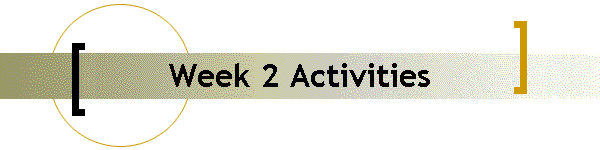
![]()