|
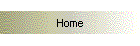
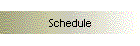
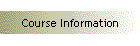
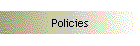

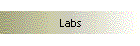
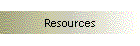
| |
 "Half-Gate"
FPGA Design and Character Generator "Half-Gate"
FPGA Design and Character Generator

Introduction
This laboratory will give you confidence to use the CAD tools associated with
targeting a Verilog description to a Xilinx FPGA. To begin with, you will
practice with the CAD tools themselves by implementing "half of a NAND gate" (an
inverter). Next, you will implement a combinational circuit to display
characters on a seven-segment display.
Objectives
 | Gain confidence with new design tools for the FPGA |
 | Implement a message display on the seven-segment LED |
Parts List
No additional parts required for this lab.
Equipment
 | XS-40 FPGA evaluation board |
Software
 | Xilinx ISE 4.2i FPGA implementation tools |
 | SimuCad Silos 2001 behavioral simulator for Verilog |
 | XESS Corporation GXSTOOLS for XS-40 evaluation board, in particular:
 | GXSLOAD -- transfers .BIT file (the FPGA implementation file) from PC to
the XS-40 board |
 | GXSPORT -- allows you to manipulate the eight parallel port data signals
that are attached to the FPGA device |
 | GXSSETCLK -- allows you to adjust the oscillator frequency on the XS-40
board (some boards are an older version that has a fixed 12 MHz clock) |
|

Prelab
- Check out one XS-40 FPGA evaluation board from the Instrument Room (only
one per lab group). Your kit should contain the XS-40 board itself, a
breadboard, a 9-volt plug-in power supply, and a parallel port cable.
- If you wish to create a complete local installation of all software
packages that you will need during the upcoming weeks, then install the
following:
-- Xilinx ISE Student Edition 4.2i (this was
packaged with your textbook).
-- SimuCad Silos 2001
Verilog behavioral simulator
-- Xess Corp. XSTOOLS for XS-40 FPGA
board
- Review (skim) the XS-40 User's Manual
to learn about the resources available on the FPGA board. In particular, study
the "Simplified Schematic" page (second bookmark from the end).
- Study carefully the
Concept to FPGA:
Step-by-Step Instructions document. This is your roadmap for the
design, verification, and implementation process. You may also wish to refer
to PLD Advisor
for worked examples.
- Create a Verilog description for half of a NAND gate (the so-called
"half-gate" circuit, or inverter).
You must use the two-file Verilog technique, i.e., make one .v file for the
synthesizable circuit, and another .v file for the testbench. Include hardcopy
of both files.
Verify your design in Silos, and include hardcopy of the waveforms from
your simulation.
- Create a Verilog description for a character generator for the
seven-segment display. The character generator is a combinational circuit that
accepts a four-bit binary value and generates a unique character to be
displayed on the seven-segment LED (the LED segments are active high). Feel
free to be creative; you are not restricted to only alpha-numeric characters.
Again, you must use the two-file Verilog technique. Include hardcopy of both
files.
Verify your design in Silos. Include written annotations on your
waveform to explain your simulation results.
- A photocopy of your prelab pages is due at the beginning of the class the day
before lab.
Lab
Please use the
Lab Help Queue to request assistance in lab.
NOTE: If you need a "sanity test" of your XS40 board, download
xs40demo.bit to your board, set XSPORT
Bit 0 to zero, and you should see a single moving segment traveling clockwise
around the periphery of the LED display. If you would like to create the bit
file yourself, the Verilog source file is
xs40demo.v and the UCF file is
xs40demo.ucf.
- Carry out the complete implementation process for your half-gate design.
Use XSPORT Bit 0 as the input to your inverter. Use one of the LED segments as
the output.
- Demonstrate your half-gate circuit to the instructor. You may
not proceed until you complete this step!
- Carry out the complete implementation process for your character
generator. Use XSPORT Bits 3 to 0 as the four-bit input. Use the LED segments
as the output.
- Demonstrate your character generator circuit to the instructor.
All done!
 | Clean up your work area |
 | Remember to submit your lab notebook for grading at the beginning of next
week's lab |
|
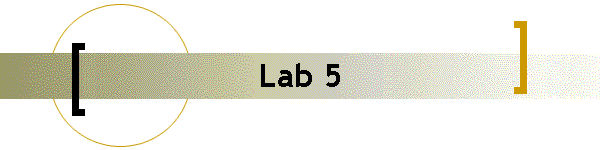
![]()
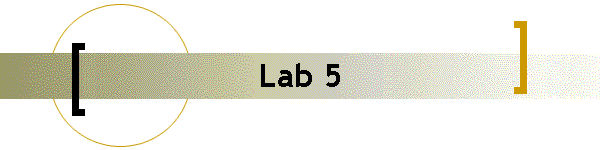
![]()