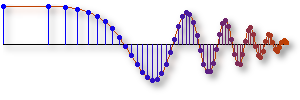Getting Started
If you are using a recent browser, there's a good chance you have all you need to view the CD-ROM. Below is a table of helper applications used by this CD-ROM. Visit the sites to be sure you are running the most current versions of each application.

|
DSP FIRST has been tested on Internet Explorer 6.0® (it should work on others). You can download the current version by clicking on the icon. |
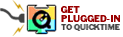
|
You will also need to load Apple's QuickTime® to view most of the movies.
You can get it here. |
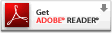
|
The labs, homeworks, examples, and exercises are all in pdf format. Here's is where you can get Acrobat Reader® to read them. |
 
|
Many of the labs have MATLAB files that go with them. They have been zipped and placed under a link called MATLAB Files There are many ways to unzip them. Here are some you can try. |
 |
A couple of the tutorials use RealMedia®. |
|
That's all you need to view the CD-ROM. However, you'll need MATLAB® or LabVIEW® to do the labs. Here's how to install MATLAB. |
|

|
MATLAB |

|
Many MATLAB m-files and demos have been developed and placed in
the dspfirst toolbox.
The current version of the dspfirst MATLAB toolbox can be found here. Installation Procedure to add these files to MATLAB and update MATLAB's path:
UNinstall: Delete all the files and directories in ...\MATLAB\toolbox\spfirst\, and also manually remove the directories from MATLAB's path via File->Set Path. FOOTNOTE: The M-files should be platform-independent. However, there is also a Unix/Mac version, which has the appropriate end-of-line terminators for Unix-only editors. This ZIP file contains exactly the same M-files. Current versions of the demos can be found here. |
|
Here's how to install the LabVIEW libraries, etc. |
|

|
LabView |

|
Many LabVIEW VIs and demos have been developed and placed in
the dspfirstLV toolbox. Here's how to install it.
Installing the dspfirst Package.RequirementsBefore you begin to install the package, you will need to have the following:
Installing the DSP FIRST Library fileClose LabVIEW if it is running. Open the dspfirst.zip file with your favorite zip program.
You should see a folder called dspfirstLV vX
where X is the version number. Open this folder.
You will see several subfolders such as examples,
menus, etc.
Drag these folders into the top level of your LabVIEW directory.
( Now restart LabVIEW. You are now ready to use LabVIEW. Improving PerformanceOne way to cut down on the load time is to invoke a LabVIEW mass compile on the directory that contains the VIs you just installed. To do so after moving all of the dspfirst files to the LabVIEW folder hierarchy:
Configuring LabVIEW a bitIn order to have certain items not look as cluttered, we're going to set an option that automatically has them show up smaller on the screen. This option is called "Place front panel terminals as icons" for those of you who are familiar with LabVIEW. Go to the "Tools" menu; select "Options". The Options dialog will appear. Click on Block Diagram about 5 down on the left. About half way down on the right is the option "Place front panel terminals as icons". De-select this option. That's all! Now you can procede to working with the DSP FIRST Package. |
|
Here's how to install the free LabVIEW runtime engine needed for running the web-based demos. |
|
| Free LabVIEW Runtime Engine |
|
Linux and Macintosh users click here.