.sql files
(simpsons, world, and imdb_small)mySQL is running on your system (XAMPP control panel) 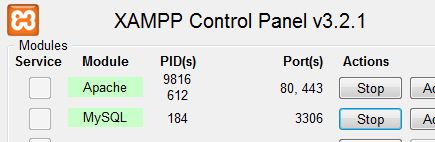
localhost/phpmyadmin(on some systems,
phpMyAdmin) 
- In phpmyadmin, click the
Userstab at the top. - Find the row that has User root and Host 127.0.0.1

- Click
Edit Privileges
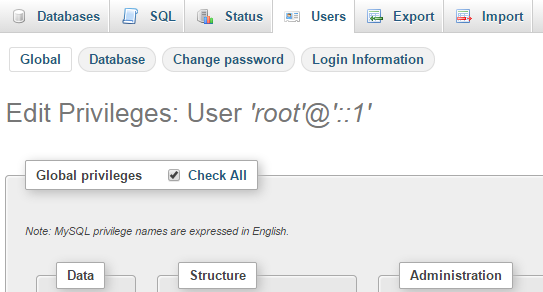
- Click
Change password - Enter the password twice (write it down somewhere if you're not sure you can remember it)
-
Click the
Gobutton -
Repeat this process for
rootatlocalhost, using the same password
Go to the
C:\xampp\phpMyAdmin the folder, edit the file config.inc.php
(on some systems it is called config.default.php), to set
$cfg['Servers'][$i]['password'] = 'yourrootpassword';.
Note: if you use Notepad to edit this file, it may appear to be all on one line.
I recommend that you use a better editor, such as Notepad++ or Eclipse.
phpmyadmin again.Databases tab at the top of the page.
- Under
Create Database, typesimpsonsfor the name, chooseutf8_general_cifor the collation, and click theCreatebutton - Do the same for
worldandimdb_small
simpsons database:
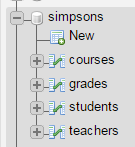
- In the left column (Navigation frame), click
simpsons - Click
Importfrom the top of the page, then clickChhose File - Browse to where you extracted the files in step 1, then choose
simpsons.sql - Click
Go - You should see the four table names (courses, grades, students, teachers) in the left column
- Click one of those names to see its contents
world and imdb_small databases Choose the
simpsons database again and click the Query Window icon  at the top of the Navigation Frame
at the top of the Navigation Frame