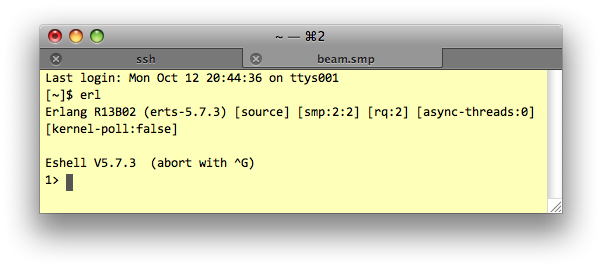Erlang Installation Instructions
Rose-Hulman Institute of Technology
Dept. of Computer Science and Software Engineering
Overview
This page gives instructions for installing Erlang on Windows while on campus using a local copy. If you are off-campus or installing on a non-Windows OS, you probably want to go directly to the installation instructions on the Erlang website. Then come back here and try the steps to verify that your installation is working.
Installation Steps for Windows on Campus
-
Download the Windows installer for Erlang. on campus only, see above for off-campus install
-
Run the installer.
-
Create an initialization file so Erlang on Windows knows where to find your code:
-
Create a file
C:\Program Files\erl5.7.3\usr\.erlang using Notepad++. This location is different than the one given on p. 37 of Programming Erlang and is the location you should use for the werl Erlang shell.
-
Add the following to the file:
io:format("Loading .erlang from ~p~n",
[element(2, file:get_cwd())]).
%% Change the line below to the path to where you store your code.
%% Note: Erlang is not a good Windows citizen, so use forward slashes
c:cd("c:/path/to/your/work/dir").
io:format("Now in: ~p~n", [element(2, file:get_cwd())]).
-
Follow the steps below to see if your installation is working correctly.
Follow these steps to verify that your installation is working:
-
Launch the Erlang shell:
-
On Windows, you probably want to launch Erlang OTP R13B → Erlang from the Start menu.
-
Mac and Linux user can just type
erl at a shell prompt.) You should get a prompt like in the figure below.
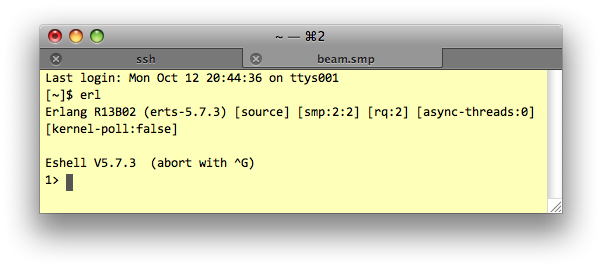
-
At the
1> prompt, enter 6 * 7. — don't forget the period — and press enter. You should get the answer.
-
Verify that you have the right working directory by entering
pwd(). Again, don't forget the period. On Windows, you should get the path you configured above. On a Unix OS, you should get the path you were in when you launched the Erlang shell.
-
You can change working directories using the command
cd("directory path").
-
Enter
q(). to quit.