Prelab 1: Getting Set Up for the first lab
In this lab, you're going to set up the environment you will use for the rest of 132. Before you come to lab, it's important you start on a few things:
- Download Xilinx (if you don't already have it).
- Download and install an SSH client.
- Download a Raspbian image
You will need at least 10 GB of available disk space for this lab.
Throughout this entire lab (and this course), this web site assumes you are using the RHIT-supplied image of Windows.
Getting Xilinx
In lab, you will be testing out Xilinx to make sure it works. To make lab go faster for everyone, you will download and install it before you come to lab.
IMPORTANT: DO NOT download Xilinx from the Internet. Get it from DFS (follow instructions below).
Follow the instructions in Section 3 of the CSSE232 website tutorial.
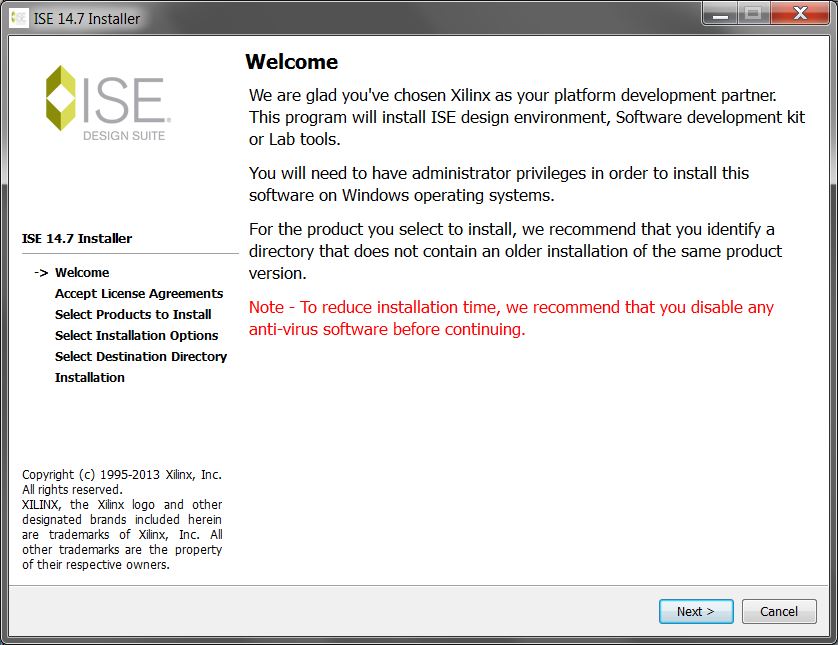
Once you have it installed, move on to the next section below. You may open Xilinx and try it out, but we will give you a sample project to test out during lab to try out.
Get an SSH Client
Next, in this lab you will be connecting to other computers using a protocol
called SSH. To do this, you need an SSH client. Your laptop probably already
has one installed, but if it doesn't you should install one now.
Some example SSH clients include:
- Putty
- SecureCRT - probably already on your computer
- OpenSSH (on Linux, Mac OS or through the Git Shell on Windows).
We recommend using Putty or OpenSSH: for this you will need to open a terminal on your system and use the command "ssh". Here's what it looks like in "Git Bash" on Windows (installed when you install Git -- we will do this later in lab):
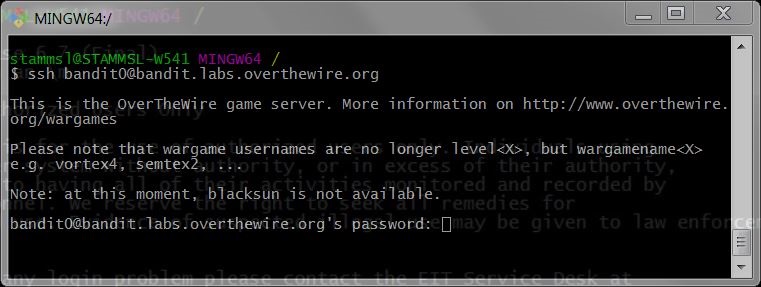
In "Git Bash" or in another command line SSH client on Mac or Linux you can get
help on using ssh by typing ssh and hitting enter.
Get Raspbian
When we begin using the Raspberry Pi devices in this class, you will use a distribution of Linux called "Raspbian". It's pretty big and takes a little while to set up, so it's important to download it and be ready to go.
Obtain the Raspbian Disk Image and save it on your local machine. It's really big, so you may want to put it somewhere that is not backed up. Download this from ON CAMPUS. It will be fast and not count against your quota. (If you must download from off-campus, you can obtain Raspbian from this website).
If you have your Rasbperry Pi, you can proceed to Lab 3 to get a head start on installing Raspbian. You will be able to complete most of lab 3 up to the point where you check out the git repository for lab 3. You'll have to wait until lab to complete that one!
You're Ready
Now that you've completed the prelab, you won't be sitting around waiting for downloads during class. When you come to lab, you'll be ready to get to work!